Pairing your card machine with your POS (Point of Sale) system is crucial for seamless transaction processing. Follow these steps to connect your card machine to your POS system effectively.
Step 1: Ensure Compatibility
- Check Compatibility: Ensure your card machine and POS system are compatible. Refer to the user manuals or contact customer support for confirmation.
- Software Updates: Make sure both your card machine and POS system have the latest software updates installed.
Step 2: Gather Necessary Information
- Network Details: Ensure you have the network details for both your card machine and POS system (e.g., Wi-Fi credentials, Ethernet setup).
- Merchant Account Information: Have your merchant account details handy, such as terminal ID and account number.
Step 3: Connect Card Machine to Internet
Wi-Fi Connection:
- Power On: Turn on your card machine.
- Access Settings: Go to the settings menu.
- Network Settings: Select “Wi-Fi Settings.”
- Select Network: Choose your Wi-Fi network from the list.
- Enter Password: Enter your Wi-Fi password and connect.
Ethernet Connection:
- Power On: Turn on your card machine.
- Plug-In Cable: Connect an Ethernet cable to the card machine and your router.
- Access Settings: Go to the settings menu.
- Network Settings: Select “Ethernet Settings.”
- Enable Ethernet: Ensure the Ethernet connection is enabled.
Step 4: Configure POS System
- Access POS Settings: Navigate to the settings menu on your POS system.
- Payment Settings: Find and select “Payment Settings” or “Card Machine Settings.”
- Add Device: Choose the option to add a new payment device or card machine.
Step 5: Pair the Card Machine with POS
- Select Connection Type: Choose the connection type (Wi-Fi, Bluetooth, or Ethernet).
Bluetooth Pairing:
- Enable Bluetooth: Ensure Bluetooth is enabled on both the card machine and POS system.
- Pairing Mode: Set the card machine to pairing mode (refer to the user manual).
- Find Device: On the POS system, search for nearby Bluetooth devices.
- Select Card Machine: Choose your card machine from the list and confirm pairing.
Wi-Fi Pairing:
- Network Connection: Ensure both the card machine and POS system are connected to the same Wi-Fi network.
- Find Device: On the POS system, search for available devices.
- Select Card Machine: Choose your card machine and enter any required details (IP address, terminal ID).
Ethernet Pairing:
- Wired Connection: Ensure both devices are connected via Ethernet to the same network.
- Find Device: On the POS system, search for connected devices.
- Select Card Machine: Choose your card machine and confirm pairing.
Step 6: Test the Connection
- Perform Test Transaction: Once paired, perform a test transaction to ensure everything is working correctly.
- Check Communication: Verify that the POS system and card machine communicate seamlessly during the test transaction.
- Print Receipt: Ensure the card machine prints a receipt if applicable.
Troubleshooting Tips
- Check Connections: Ensure all cables are securely connected and devices are within range for Bluetooth or Wi-Fi connections.
- Restart Devices: Restart both the card machine and POS system if pairing fails.
- Software Updates: Verify that both devices have the latest software updates.
- Network Stability: Ensure your network connection is stable and not experiencing interruptions.
Conclusion
Pairing your card machine with your POS system is straightforward with the right steps. Follow this guide to ensure a seamless connection and smooth transaction processing. If you encounter any issues, refer to the troubleshooting tips or contact customer support for further assistance.