If your card machine is not reading cards, it can disrupt your business operations and frustrate customers. Here are some steps to troubleshoot and resolve the issue.
In this article, we cover:
- Step 1: Check for Common Issues
- Step 2: Restart the Card Machine
- Step 3: Test with Multiple Cards
- Step 4: Update Software and Firmware
- Step 5: Review Configuration Settings
- Step 6: Contact Customer Support
Step 1: Check for Common Issues
Clean the Card Reader:
- Chip Reader: Use a cleaning card or a soft, dry cloth to clean the chip reader slot. Dust and debris can prevent the machine from reading the chip properly.
- Magnetic Stripe Reader: Swipe a cleaning card through the magnetic stripe reader to remove any dirt or residue.
- Contactless Reader: Wipe the contactless reader area with a soft, dry cloth.
Inspect the Card:
- Physical Damage: Check the customer’s card for any visible damage, such as scratches, chips, or bends, that could interfere with reading.
- Clean the Card: Wipe the card’s chip and magnetic stripe with a soft, dry cloth to remove dirt and smudges.
- Check Connections:
- Power Supply: Ensure the card machine is properly connected to a power source and fully charged if it’s portable.
- Network Connection: Verify that the machine has a stable internet connection via Wi-Fi, mobile data, or Ethernet.
Step 2: Restart the Card Machine
Turn Off and On: Power off the card machine, wait for about 10 seconds, and then turn it back on. This can help reset the system and clear any temporary glitches.
Reboot the System: Some card machines have a reboot option in the settings menu. Navigate to the settings and select the reboot option.
Step 3: Test with Multiple Cards
Try Different Cards: Test the machine with multiple cards to determine if the issue is with a specific card or the card reader itself.
Different Card Types: Try processing transactions with different card types (chip, magnetic stripe, contactless) to identify if the problem is isolated to one type.
Step 4: Update Software and Firmware
Check for Updates: Ensure your card machine’s software and firmware are up to date. Outdated software can cause compatibility issues.
Update Process: Follow the manufacturer’s instructions to download and install any available updates.
Step 5: Review Configuration Settings
Payment Methods: Verify that the card machine is configured to accept the payment methods you are trying to process.
Settings Reset: Reset the card machine’s settings to default and reconfigure them if necessary.
Step 6: Contact Customer Support
Document the Issue: Note down any error codes or messages displayed by the card machine when it fails to read a card.
Provide Details: Contact your payment processor or card machine provider’s customer support with details of the issue. Provide information about the machine model, software version, and steps already taken to troubleshoot.
Technical Assistance: Follow the instructions provided by customer support for further diagnostics or repairs. They may recommend sending the machine in for servicing if the problem persists.
Conclusion
If your card machine is not reading cards, start by checking for common issues such as dirt and connectivity problems. Restart the machine, test with multiple cards, and ensure the software is up to date. If the problem persists, contact customer support for assistance. Regular maintenance and proper handling can help prevent these issues in the future, ensuring smooth and uninterrupted payment processing.