Installing paper rolls in your card machine is a straightforward process that ensures you can print receipts for your customers. Here’s a step-by-step guide to help you correctly install paper rolls in your card machine.
Step 1: Gather Necessary Materials
- Paper Rolls: Ensure you have the correct size and type of thermal paper rolls for your card machine. Refer to the user manual for specifications.
- Card Machine: Ensure your card machine is turned on and ready for installation.
Step 2: Open the Paper Compartment
- Locate the Paper Compartment: The paper compartment is usually found at the back or bottom of the card machine.
- Open the Compartment: Depending on the model, you may need to lift a latch, press a button, or slide a cover to open the compartment.
Step 3: Remove the Empty Roll (If Applicable)
- Take Out the Empty Roll: If there’s an empty roll inside, gently remove it by pulling it out of the compartment.
- Clean the Compartment: Check for any bits of paper or dust and clean the compartment to ensure smooth operation.
Step 4: Insert the New Paper Roll
- Position the Roll Correctly: Ensure the paper roll feeds from the bottom of the roll, not the top. This means the paper should come out from underneath and face the right direction for printing.
- Place the Roll in the Compartment: Insert the paper roll into the compartment, making sure it fits snugly.
- Feed the Paper: Pull a small amount of paper out of the compartment and place it in the designated feed slot or guide path.
Step 5: Close the Paper Compartment
- Close the Compartment Cover: Carefully close the cover, ensuring the paper feeds correctly and is not crumpled or jammed.
- Secure the Compartment: Make sure the compartment is securely closed, with no gaps or misalignment.
Step 6: Test the Paper Installation
- Perform a Test Print: On the card machine, navigate to the settings menu and select the option to print a test receipt or feed paper. This step ensures the paper is installed correctly and the printer is functioning.
- Check the Print Quality: Verify that the test print is clear and that the paper feeds smoothly without jamming or tearing.
Troubleshooting Tips
- Paper Jams: If the paper jams, open the compartment and re-feed the paper, ensuring it’s positioned correctly.
- Poor Print Quality: Check the thermal paper quality. Poor-quality paper can result in unclear printing. Ensure the paper is compatible with your card machine.
- Loose Paper Roll: Ensure the paper roll is properly positioned and not loose inside the compartment.
- Compartment Won’t Close: If the compartment won’t close, recheck the paper roll’s positioning and ensure no excess paper is blocking the closure.
Conclusion
Installing paper rolls in your card machine is a quick and easy process. By following these steps, you can ensure your machine is ready to print receipts without any issues. Regularly check and replace paper rolls to maintain smooth operation and provide excellent service to your customers. If you encounter any problems, refer to the user manual or contact customer support for further assistance.