Keeping your card machine‘s software up to date is crucial for maintaining security, improving functionality, and ensuring compatibility with the latest payment technologies. Here’s a step-by-step guide on how to update the software on your card machine.
Step 1: Prepare for the Update
Check for Updates: Before starting, verify if a software update is available. This information can often be found on the card machine’s menu, the manufacturer’s website, or by contacting customer support.
Backup Data: If your card machine stores transaction data or settings, ensure this data is backed up if necessary. This is usually not required for most card machines, but check your device’s manual for specifics.
Stable Power Source: Ensure your card machine is connected to a stable power source to prevent any interruptions during the update process. For portable machines, make sure the battery is fully charged.
Step 2: Connect to the Internet
Wi-Fi Connection: If your card machine connects to the internet via Wi-Fi, ensure it is connected to a stable network. Navigate to the settings menu and check the network status.
Ethernet Connection: For machines using an Ethernet connection, ensure the cable is securely plugged in and the machine is connected to the network.
Mobile Data: If your card machine uses mobile data, ensure it has a strong signal and an active data plan.
Step 3: Initiate the Software Update
Access the Menu: Navigate to the main menu on your card machine.
Find Software Update Option: Look for an option labeled “Software Update,” “System Update,” “Firmware Update,” or something similar. This is typically found under the “Settings” or “System” section.
Check for Updates: Select the option to check for updates. The machine will connect to the server to see if a new software version is available.
Start the Update: If an update is available, follow the on-screen instructions to start the update process. This may include downloading the update and then installing it.
Step 4: Complete the Update
Download and Install: The machine will download the update, which may take a few minutes depending on your internet connection speed.
Automatic Restart: After downloading, the card machine will typically restart automatically to install the update. Do not interrupt this process.
Confirmation: Once the update is complete, the card machine will display a confirmation message. Verify that the software version is up to date in the settings menu.
Step 5: Test the Machine
Perform a Test Transaction: After updating, perform a test transaction to ensure the card machine is functioning correctly. This helps verify that the update did not cause any issues.
Check Settings: Ensure all settings and configurations are as expected. Reconfigure any settings if necessary.
Updating the software on your card machine is essential for maintaining optimal performance and security. By following these steps, you can ensure your device is up to date with the latest software. If you encounter any issues, refer to the troubleshooting tips or consult your card machine’s user manual for additional guidance. Keeping your software updated helps provide a seamless and secure payment experience for your customers.
Do you have any query about card machine and your account follow our Paymentsave Support hub.