Switching between different payment methods on your card machine is crucial to accommodate various customer preferences. Here’s a step-by-step guide to help you seamlessly transition between payment methods such as chip and PIN, contactless, and magnetic stripe transactions.
Step 1: Power On and Initialize the Card Machine
Ensure Power: Ensure your card machine is connected to a power source or fully charged if it’s portable.
Turn On: Press the power button to turn on the card machine and wait for it to initialize.
Step 2: Prepare for the Transaction
Enter Transaction Amount: Input the total amount of the transaction using the keypad. Confirm the amount by pressing the “Enter” or “OK” button.
Step 3: Select the Payment Method
Chip and PIN:
Insert Card: Ask the customer to insert their chip card into the chip reader slot with the chip end first and facing up.
Enter PIN: Prompt the customer to enter their PIN using the keypad and press “Enter” or “OK.”
Process Transaction: Wait for the card machine to process the transaction and display a confirmation message.
Contactless:
Tap Card/Device: Inform the customer to tap their contactless card, mobile phone, or wearable device on the contactless reader area.
Hold Steady: Ensure the customer holds the card or device steady until the machine confirms the transaction.
Process Transaction: The card machine will quickly process the transaction, usually within a few seconds.
Magnetic Stripe:
Swipe Card: Ask the customer to swipe their card through the magnetic stripe reader, usually located on the side of the machine, with the stripe facing inwards.
Signature (if required): Some transactions may require the customer to sign a receipt or screen. Follow the on-screen prompts to capture the signature.
Process Transaction: Wait for the card machine to process the transaction and display a confirmation message.
Step 4: Handle Payment Confirmation
Approval or Decline: If the transaction is approved, the machine will display a confirmation message. If declined, it will display a decline message and you may need to ask the customer for another payment method.
Print Receipts: The card machine will print a receipt for the merchant and, if set to do so, a copy for the customer.
Step 5: Provide Customer Service
Thank the Customer: Thank the customer for their payment and ensure they have their receipt and card.
Offer Assistance: If needed, offer assistance or answer any questions they may have about their purchase or the transaction.
Switching between different payment methods on your card machine is straightforward with a few easy steps. By understanding how to handle chip and PIN, contactless, and magnetic stripe transactions, you can provide a seamless payment experience for your customers. If you encounter any issues, refer to the troubleshooting tips or consult your card machine’s user manual for further assistance.