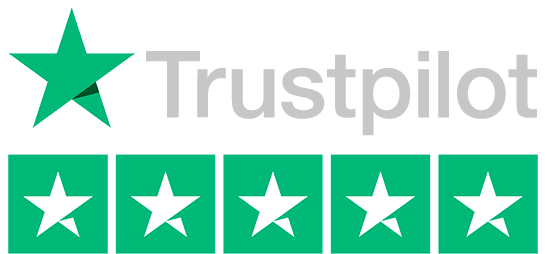Processing a chip and PIN transaction with your card machine is a secure and straightforward way to handle customer payments. Here’s a step-by-step guide to help you through the process.
Step 1: Power On Your Card Machine
Ensure Power: Ensure your card machine is connected to a power source or fully charged if it’s a portable device.
Turn On: Press the power button to turn on the card machine and wait for it to initialize.
Step 2: Enter the Transaction Amount
Select Sale Option: On the main menu of your card machine, select the “Sale” or “Payment” option.
Enter Amount: Input the total amount of the transaction using the keypad and confirm the amount by pressing the “Enter” or “OK” button.
Step 3: Insert the Chip Card
Insert Card: Ask the customer to insert their chip card into the card machine’s chip reader slot, which is usually located at the bottom of the device.
Correct Orientation: Ensure the card is inserted with the chip end first and facing upwards.
Step 4: Customer Enters PIN
Prompt for PIN: The card machine will prompt the customer to enter their PIN.
Enter PIN: The customer should use the keypad to enter their PIN and then press the “Enter” or “OK” button.
PIN Confirmation: The card machine will process the PIN. If the PIN is incorrect, the machine will prompt the customer to re-enter it. After three failed attempts, the card may be blocked.
Step 5: Transaction Processing
Authorization: The card machine will connect to the payment processor to authorize the transaction. This may take a few moments.
Approval or Decline: If the transaction is approved, the machine will display a confirmation message. If declined, it will display a decline message and you may need to ask the customer for another payment method.
Step 6: Print Receipts
Print Merchant Copy: The card machine will print a receipt for you (the merchant). Retain this copy for your records.
Print Customer Copy: If your machine is set to print customer receipts, it will prompt you to print a customer copy. Hand this receipt to the customer.
Step 7: Remove Card
Prompt to Remove Card: Once the transaction is complete, the card machine will prompt the customer to remove their card.
Remove Card: The customer should carefully remove their card from the machine.
Step 8: Thank the Customer
Thank Customer: Thank the customer for their payment and ensure they have their receipt and card.
Offer Assistance: If needed, offer assistance or answer any questions they may have about their purchase or the transaction.
Troubleshooting Tips
Card Not Recognized:
If the card machine does not recognize the chip card, ask the customer to reinsert the card. Ensure it’s inserted correctly.
If the issue persists, try cleaning the chip reader or suggest using another card.
PIN Entry Issues:
If the customer has trouble entering their PIN, remind them to press the “Enter” or “OK” button after entering the PIN.
Ensure the keypad is functioning properly and not obstructed.
Connection Problems:
If the card machine fails to connect to the payment processor, check your internet connection (Wi-Fi or Ethernet) or mobile signal if using mobile data.
Restart the card machine and attempt the transaction again.
Conclusion
Processing a chip and PIN transaction is a secure and efficient way to handle payments. By following these steps, you can ensure smooth transactions and provide excellent service to your customers. If you encounter any issues, refer to the troubleshooting tips or consult your card machine’s user manual for additional guidance.
if you have problem with your card machine account , payment security you can follow our support hub for your solutions..