Contactless payments are quick and convenient for both merchants and customers. Here’s a step-by-step guide to help you process contactless payments using your card machine.
Step 1: Ensure the Contactless Feature is Enabled
Check Compatibility: Verify that your card machine supports contactless payments. This information can usually be found in the user manual or product specifications.
Enable Feature: Ensure the contactless payment feature is enabled in the card machine’s settings. If you’re unsure, refer to the user manual or contact customer support for assistance.
Step 2: Prepare for the Transaction
Power On the Machine: Ensure your card machine is turned on and connected to the internet (Wi-Fi, mobile data, or Ethernet).
Select Sale Option: On the main menu, select the “Sale” or “Payment” option.
Step 3: Enter the Transaction Amount
Input Amount:
Enter the total amount of the transaction using the keypad.
Confirm the amount by pressing the “Enter” or “OK” button.
Step 4: Prompt for Contactless Payment
Prompt Customer: Inform the customer that they can tap their contactless card, mobile phone, or wearable device on the card machine to make the payment.
Step 5: Customer Taps the Card/Device
Tap Area: Ask the customer to tap their contactless card or device on the card machine’s designated contactless reader area. This area is usually marked with a contactless symbol (four curved lines).
Hold Steady: Ensure the customer holds the card or device steady for a few seconds until the machine confirms the transaction.
Step 6: Transaction Processing
Authorization: The card machine will quickly process the transaction. This usually takes a few seconds.
Approval or Decline: If approved, the machine will display a confirmation message and a beep or light indicator might activate. If declined, it will display a decline message, and you may need to ask the customer for another payment method.
Step 7: Print Receipts
Print Merchant Copy: The card machine will print a receipt for you (the merchant). Keep this for your records.
Print Customer Copy: If your machine is set to print customer receipts, it will prompt you to print a customer copy. Offer this receipt to the customer.
Step 8: Complete the Transaction
Thank the Customer: Thank the customer for their payment and ensure they have their receipt.
Offer Assistance: If needed, offer assistance or answer any questions they may have about their purchase or the transaction.
Handling contactless payments with your card machine is simple and efficient. By following these steps, you can ensure smooth and secure transactions, enhancing the customer experience. If you encounter any issues, refer to the troubleshooting tips or consult your card machine’s user manual for further assistance.