Adding a thermal printer to your card machine setup allows you to print receipts instantly, enhancing customer experience and streamlining transactions. While installing a thermal printer might seem technical, it’s straightforward if you follow the correct steps. In this guide, we’ll walk you through the installation process, with tips to ensure smooth operation and quality printing.
Step 1: Check Compatibility
Before starting, make sure your thermal printer is compatible with your card machine model. Check the manufacturer’s specifications or user manual to confirm compatibility.
Tip: Using an incompatible printer may lead to connection issues or poor print quality. If you’re unsure, contact the manufacturer or consult an authorized dealer for advice.
Step 2: Gather Necessary Supplies
Have all the essentials ready before you begin. This includes the thermal printer, a compatible data cable, power adapter, and a roll of thermal paper. If your printer is wireless, make sure it has a charged battery.
Checklist:
- Thermal printer
- Power adapter or battery (if applicable)
- Data cable (USB, Ethernet, or Bluetooth, depending on the model)
- Thermal paper roll (correct size)
Step 3: Connect the Thermal Printer to Your Card Machine
For wired connections, plug the data cable into both the card machine and the printer. For wireless models, pair the devices by following the instructions in the user manual, usually through Bluetooth or Wi-Fi.
Wired Installation:
- Plug the data cable into the card machine and the thermal printer’s port.
- Ensure the cable is securely connected to avoid disconnection during transactions.
Wireless Installation:
- Access your card machine’s Bluetooth or Wi-Fi settings.
- Select the thermal printer from the list of available devices and complete the pairing process.
Step 4: Load the Thermal Paper
Open the thermal printer’s cover, insert the thermal paper roll with the glossy side facing up, and close the cover securely. Pull a small piece of paper out to ensure smooth feeding.
Pro Tip: Always use the recommended thermal paper size for your printer to avoid jams and maintain print quality.
Step 5: Test the Printer
After setting up, run a test print to confirm the connection and print quality. Most printers have a “test print” function; consult the manual if needed. This step ensures everything is working smoothly before you start using it for real transactions.
Testing Steps:
- Power on both the printer and card machine.
- Send a test print command or initiate a transaction to print a sample receipt.
- Check the print quality and alignment; adjust settings if needed.
Troubleshooting Common Issues
If you encounter issues during installation, here are some quick troubleshooting tips:
No Connection: Double-check that all cables are secure and the devices are compatible.
Print Quality Issues: Ensure the thermal paper is loaded correctly and that you’re using high-quality paper.
Error Messages: Refer to the printer’s manual for specific error codes or restart the devices to reset the connection.
Conclusion
Installing a thermal printer with your card machine doesn’t have to be complicated. By following these steps and ensuring compatibility, you can set up a reliable and efficient printing solution for your business. A well-installed thermal printer can enhance the checkout process, providing customers with clear, professional-looking receipts every time. If you have any doubts about installation, consult the user manual or contact an expert for assistance.