Managing users on your Paymentsave account allows you to control who has access to your business’s payment processing system. Here’s how you can add or remove users:
Adding Users to Your Account
Log In to Your Paymentsave Account
Begin by logging in to your Paymentsave account using your username and password.
Navigate to User Management
Once logged in, go to the “User Management” or “Account Settings” section. This is typically found in the main menu or within your account dashboard.
Select ‘Add User’
In the User Management section, look for an option to “Add User” or “Invite User.” Click on this option to start the process.
Enter User Details
You’ll need to enter the new user’s information, including:
- Full Name
- Email Address
Role or Permission Level (e.g., Admin, Manager, Sales Staff) Assign roles carefully, as they determine the level of access and control the user will have over the account.
Set Permissions
Depending on the role you assign, you can customize the permissions for the new user. This could include access to transaction history, reporting tools, or account settings. Ensure the permissions match the user’s responsibilities.
Send Invitation
After entering the details and setting permissions, click “Send Invitation” or “Add User.” The new user will receive an email with instructions to create their own login credentials and access the account.
Verify User Addition
Once the new user accepts the invitation and sets up their login, you’ll be notified. Verify that the user is correctly added to your account with the appropriate permissions.
Removing Users from Your Account
- Access the User Management Section Log in to your Paymentsave account and navigate to the “User Management” section as you did when adding users.
- Select the User to Remove In the User Management section, you’ll see a list of all users associated with your account. Find the user you want to remove and click on their name.
- Click ‘Remove User’ After selecting the user, look for an option to “Remove User” or “Delete User.” Click this option to remove the user from your account.
- Confirm the Removal You may be asked to confirm your decision. Confirm that you want to remove the user, and they will be immediately deleted from your account.
- Review Remaining Users After removing a user, review the list of remaining users to ensure your account still has the necessary access controls in place. Make any necessary adjustments to permissions for other users if needed.
Conclusion
Managing users on your Paymentsave account involves navigating to the User Management section, where you can easily add new users or remove existing ones. By following these steps, you can maintain control over who has access to your payment processing system, ensuring security and proper management of your business transactions.