Managing notifications and alerts is crucial for staying informed about your account activities, transaction status, and other important updates. Paymentsave allows you to customize how and when you receive these notifications to suit your business needs. Here’s a step-by-step guide on how to manage notifications and alerts for your Paymentsave account:
1. Log In to Your Paymentsave Account
Begin by logging into your Paymentsave account using your credentials. Ensure you have administrative access to manage notifications and alerts.
2. Access Notification Settings
Once logged in, navigate to the “Account Settings” or “Notifications” section. This is where you can customize your alert preferences.
- Find Notifications: Look for a section labeled “Notifications,” “Alert Settings,” or something similar within the settings menu.
3. Choose Notification Types
Paymentsave offers various types of notifications, such as transaction alerts, payment confirmations, or account changes. Select the types of notifications you want to receive.
- Transaction Alerts: Includes updates on successful transactions, declines, and refunds.
- Account Alerts: Includes login attempts, password changes, and account settings updates.
4. Set Notification Preferences
Customize how you receive notifications for each type. You can choose to receive alerts via email, SMS, or push notifications, depending on your preference.
- Email Alerts: Opt to receive detailed alerts directly in your email inbox.
- SMS Alerts: Choose to get text messages for instant notifications.
- Push Notifications: Enable notifications through the Paymentsave app on your mobile device.
5. Configure Alert Frequency
Decide how frequently you want to receive notifications. You can set alerts to be sent immediately, daily, or weekly, depending on your needs.
- Immediate Alerts: Receive notifications as soon as an event occurs.
- Summary Alerts: Get a daily or weekly summary of activities.
6. Save Your Settings
After configuring your notification preferences, make sure to save the changes. This ensures that your settings are updated and that you start receiving notifications according to your preferences.
- Confirm Changes: Look for a “Save” or “Apply” button to finalize your settings.
7. Review and Update Regularly
Regularly review your notification settings to ensure they still meet your needs. Update your preferences as your business requirements or communication methods change.
- Periodic Review: Check your settings at least quarterly to make sure you’re receiving relevant alerts.
Conclusion
Managing notifications and alerts in your Paymentsave account helps you stay on top of important updates and transactions. By customizing your alert preferences, you ensure that you receive timely information tailored to your business needs, allowing you to respond quickly and make informed decisions.