Enabling two-factor authentication (2FA) adds an extra layer of security to your Paymentsave account by requiring a second form of verification in addition to your password. Follow these steps to enable 2FA:
1. Log In to Your Account
Access your Paymentsave account to start the 2FA setup process.
- Go to the Login Page: Visit the Paymentsave website and enter your login credentials.
- Access Your Account: Ensure you are logged in to proceed with the security settings.
2. Navigate to Security Settings
Find the section where you can enable two-factor authentication.
- Go to Account Settings: Look for a section labeled “Account Settings” or “Profile” once logged in.
- Select Security Settings: Choose the “Security Settings” option to access security features.
3. Locate Two-Factor Authentication Option
Find the option to enable two-factor authentication.
- Find 2FA Settings: Look for “Two-Factor Authentication,” “2FA,” or similar options within the security settings.
4. Choose Your 2FA Method
Select the method you prefer for receiving your second factor of authentication.
- Authentication App: Choose an app like Google Authenticator, Authy, or similar. These apps generate time-based one-time passwords (TOTPs).
- SMS: Opt for receiving a verification code via SMS to your mobile phone.
5. Set Up Your 2FA Method
Follow the instructions to set up your chosen 2FA method.
- For Authentication App:
- Scan QR Code: Use your authentication app to scan the QR code provided by Paymentsave.
- Enter Verification Code: Enter the code generated by the app to verify setup.
- For SMS:
- Enter Phone Number: Provide your mobile phone number for receiving SMS codes.
- Verify Phone Number: Enter the code sent to your phone to complete the setup.
6. Save Your Backup Codes
Backup codes are important in case you lose access to your 2FA method.
- Download or Print Codes: Save or print the backup codes provided during setup.
- Store Safely: Keep these codes in a secure location, separate from your other login information.
7. Confirm and Finalize Setup
Verify that 2FA is correctly enabled.
- Test 2FA: Log out and attempt to log back in to ensure the 2FA method works as expected.
- Check Settings: Verify that 2FA is listed as active in your security settings.
Conclusion
Enabling two-factor authentication (2FA) is an essential step in enhancing the security of your Paymentsave account. By following these steps to set up 2FA, you add an extra layer of protection that helps safeguard your account from unauthorized access. Regularly review and manage your 2FA settings to maintain account security.