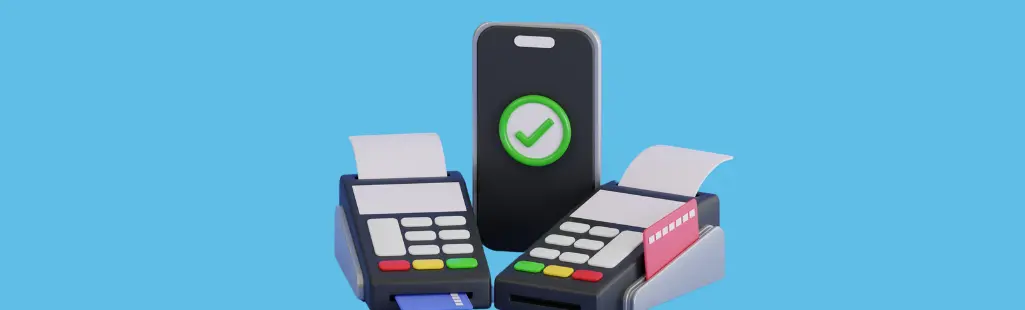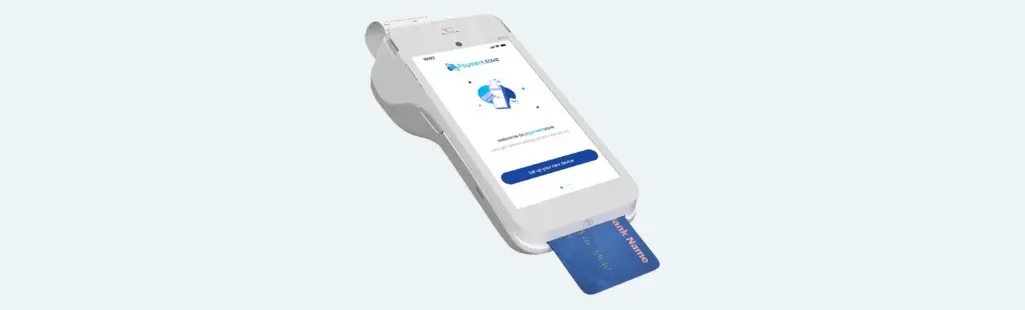How to reset card machine Ingenico
In this guide, we’ll walk you through the step-by-step process to reset your Ingenico device and get back to smooth transactions in no time.
Step 1: Identify the Issue
Before diving into the reset process, it’s essential to diagnose the problem accurately.
- Is your card machine frozen?
- Are you experiencing connectivity issues?
Understanding the nature of the problem will help streamline the troubleshooting process.
Step 2: Power Cycle the Device
The first step in resetting your Ingenico card machine is to perform a basic power cycle. Simply locate the power button or switch on your device and turn it off. Wait for a few seconds before turning it back on. This simple action can often resolve minor technical hiccups by refreshing the device’s system.
Step 3: Perform a Soft Reset
If power cycling didn’t resolve the issue, the next step is to perform a soft reset. This involves accessing the device’s menu and initiating a reset from within the settings. Here’s how you can do it:
- Navigate to the menu or settings option on your Ingenico card machine.
- Look for the option labeled “Reset” or “Reboot.”
- Follow the on-screen prompts to confirm the reset.
- Wait for the device to restart and check if the issue persists.
Step 4: Hard Reset (Factory Reset)
As a Last Resort If neither the power cycle nor the soft reset resolved the issue, you may need to resort to a hard reset, also known as a factory reset. It’s important to note that a hard reset will erase all data and configurations stored on the device, so proceed with caution. Here’s how to perform a hard reset:
- Locate the reset button on your Ingenico card machine. This button is typically small and may require a paperclip or a similar tool to press.
- Press and hold the reset button for about 10-15 seconds.
- Release the button and wait for the device to reboot. This process may take a few minutes.
- Once the device has restarted, you’ll need to reconfigure it with your desired settings and parameters.
Step 5: Contact Support
if the Issue Persists If you’ve exhausted all the above steps and your Ingenico card machine still isn’t functioning properly, it’s time to reach out to customer support. Ingenico provides dedicated support services to assist with troubleshooting and resolving technical issues. Be prepared to provide detailed information about the problem you’re experiencing, as well as any steps you’ve already taken to try and resolve it.
Conclusion:
Resetting your Ingenico card machine is usually straightforward. Start by identifying the issue, then try power cycling the device or performing a soft reset.
If the problem continues, a hard reset may be needed, but be aware that this erases all data. If you’re still having trouble, contact customer support for help. With patience and the right steps, you can get your Ingenico card machine back to normal and keep processing transactions smoothly.
Choose PaymentSave for your Payment Solutions