Exporting transaction data is an essential task for accurate accounting and financial management. This process allows you to transfer your transaction records from your Paymentsave card machine to your accounting software or a spreadsheet for detailed analysis and record-keeping. Here’s how to do it:
Access the Reports Menu
Begin by turning on your Paymentsave card machine and navigating to the main menu. From there, locate the “Reports” or “Transaction Reports” option, where you can generate the necessary data.
Select the Export Option
In the Reports menu, look for an option to “Export Data” or “Export Transactions.” This option allows you to create a file containing your transaction data, which can be used for accounting purposes.
Choose a Date Range
Specify the date range for the transactions you wish to export. You can select a single day, week, month, or a custom range depending on your accounting needs. Ensure you select the correct range to avoid missing any transactions.
Select the File Format
Choose the format in which you want to export your data. Common formats include CSV (Comma-Separated Values), Excel, or PDF. CSV is typically preferred for importing into accounting software or spreadsheets due to its compatibility and ease of use.
Export the Data
After selecting the format, initiate the export process. Depending on your card machine, the data may be saved to a connected USB drive, emailed to you, or uploaded to a cloud storage service. Ensure the file is saved securely and accessible for your accounting tasks.
Import into Accounting Software
Once you have the exported file, you can import it into your accounting software, such as QuickBooks, Xero, or a spreadsheet program like Excel. Most accounting software has an “Import” feature that allows you to map the fields in the CSV file to the corresponding fields in your accounting system.
Review and Reconcile
After importing the data, review it to ensure that all transactions have been correctly recorded. Reconcile the imported transactions with your internal records to verify accuracy and completeness. This step is crucial for maintaining accurate financial records.
Store the Exported Data Securely
Keep a copy of the exported data in a secure location, such as a cloud storage service or an external hard drive. This backup can be invaluable if you need to refer to past transactions or in case of an audit.
Conclusion
Exporting transaction data for accounting purposes is a straightforward process that helps you maintain accurate financial records. By following these steps, you can easily transfer your transaction data from your Paymentsave card machine to your accounting software, ensuring your business’s financial records are up-to-date and accurate. Regularly exporting and reviewing your transaction data also helps in identifying trends, managing cash flow, and preparing for audits.