Generating and interpreting transaction reports is vital for understanding your business’s financial performance and ensuring that all transactions are accurately recorded. Here’s a guide on how to generate these reports and what to look for when interpreting them:
- Access the Reports Menu Start by powering on your Paymentsave card machine and navigating to the main menu. Select the “Reports” or “Transaction Reports” option, depending on your machine’s model. This will take you to a menu where you can generate different types of reports.
- Select the Type of Report Your card machine may offer various report options, such as:
- Daily Summary Report: Provides a summary of all transactions for the day.
- Detailed Transaction Report: Lists each transaction individually, including the date, time, amount, and payment type.
- Batch Report: Shows transactions grouped by batch, typically for reconciliation purposes.
- Choose the report that best suits your needs. For end-of-day reconciliation, the Daily Summary or Detailed Transaction Report is usually the most useful.
- Choose a Date Range After selecting the report type, you may be prompted to enter a date range. You can select a specific day, week, or custom range depending on the period you want to analyze.
- Generate and Print the Report Once you’ve made your selections, generate the report. Depending on your card machine, you can either view it on the screen, print it out, or save it digitally. Printing the report can be helpful for physical record-keeping and easier interpretation.
- Interpret the Report
- Totals: Look at the total amount of sales, refunds, and other transactions. These totals give you an overview of your financial activity for the selected period.
- Transaction Breakdown: Review individual transactions to ensure they align with your sales records. Pay attention to transaction amounts, times, and payment methods.
- Refunds and Voids: Check for any refunds or voided transactions. Ensure that these are accurately recorded and accounted for in your overall totals.
- Batch Totals: If you’re reviewing a batch report, verify that the batch totals match the deposits in your bank account.
- Identify Discrepancies If there are any discrepancies between your transaction report and your internal records, investigate immediately. Common issues include missing transactions, incorrect amounts, or unrecorded refunds. Resolving these discrepancies promptly ensures accurate financial tracking.
- Record Findings After reviewing the report, record the findings in your accounting software or ledger. This ensures that your business’s financial records are up-to-date and accurate.
Conclusion
Generating and interpreting transaction reports is a crucial part of managing your business’s finances. By regularly reviewing these reports, you can ensure that all transactions are accurately recorded, identify any discrepancies, and make informed financial decisions. Properly managing these reports helps maintain the financial health of your business and provides valuable insights into its performance.